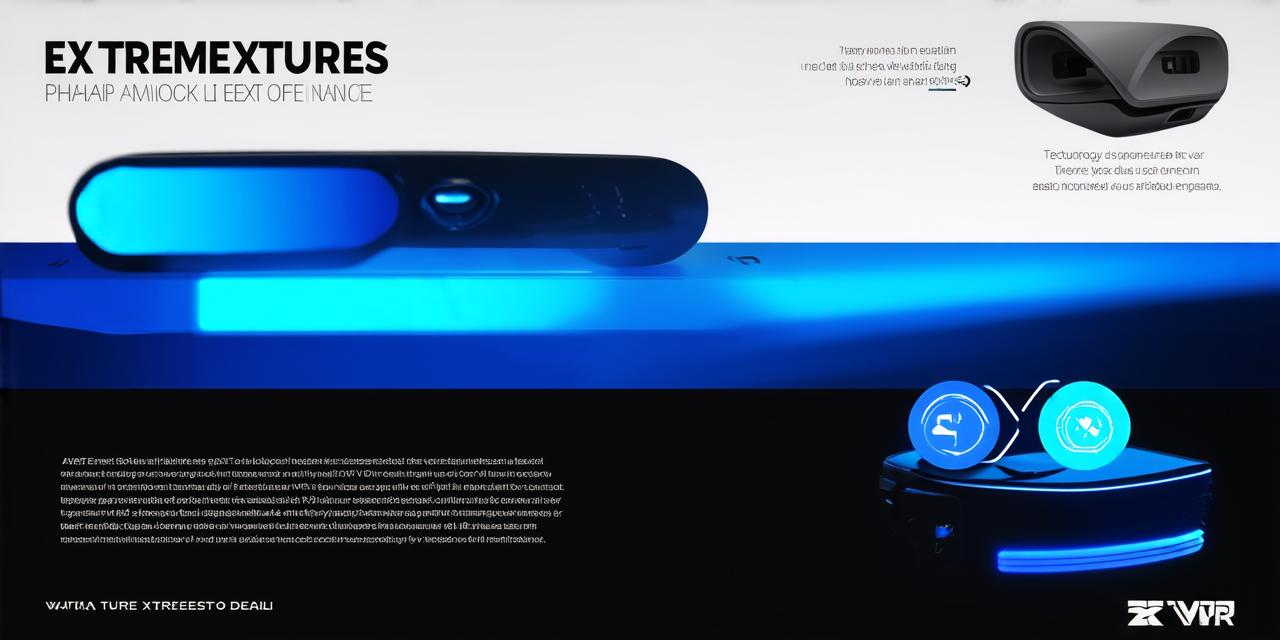If you’re looking to build an app for the Quest 3 VR headset, there are a few things you need to know before you get started. In this guide, we’ll walk you through the process of building a Quest 3 app step by step.
Step 1: Create a New Project in Unity
The first step is to create a new project in Unity. Open up Unity and go to File > New > Project. Select “Virtual Reality” as the template, and then choose “Quest 3” as the target platform. This will set up your project with all the necessary settings for building a Quest 3 app.
Step 2: Design Your App’s User Interface
Once you have your new project set up, it’s time to start designing the user interface for your app. Unity has a wide range of tools and assets that you can use to create beautiful, interactive interfaces. You can use UI elements like buttons, sliders, and text fields to build out your app’s interface.
Step 3: Add Gameplay Elements
Now that you have your app’s user interface designed, it’s time to start adding gameplay elements. This could include things like enemies, obstacles, or puzzles. Unity has a wide range of tools and assets that you can use to create these elements, including 3D models, scripts, and particle effects.
Step 4: Test and Debug Your App
As you build out your app, it’s important to test and debug it regularly. Unity has a built-in debugger that you can use to identify and fix any issues with your code. You should also test your app on a real Quest 3 headset to make sure everything is working as expected.
Step 5: Publish Your App
Once you’re satisfied with your app and have tested it thoroughly, it’s time to publish it. To do this, you’ll need to create a developer account on the Oculus website and submit your app for review. If your app is approved, you can then publish it on the Oculus Store for others to download and play.
Conclusion
Building a Quest 3 app can be a challenging but rewarding process.